+++
title = 'Winlink on my iPhone with RadioMail'
aliases = '/posts/2023-11-05-winlink-on-my-iphone-with-radiomail'
summary = '''Finally there is an absolutely portable way
to operate Winlink.'''
date = '2023-11-05T07:20:12+0100'
#lastmod = ''
categories = [ 'amateur-radio' ]
tags = [ 'winlink', 'radiomail', 'iOS' ]
+++
Have a look at the recent (as of today) announcement which already explains
all the new features: :link:
## Get the app and: Pricing :money_bag:
Find the [application in Apples AppStore](https://apps.apple.com/us/app/radiomail/id1613839993):
be aware that it might cost something. I paid 17.99€ in October 2023.
If you want to use Winlink Forms you have to subscribe to a yearly (9.99€)
or monthly (1.99€) plan to support the developer.
{{< alert circle-info >}}
I'd like to point out, that you always have to pay for software. Either with money,
or with your personal information. The big tech companies like Google for example get
paid with information that most of us deliver with their smartphones and laptops. That
is one reason why YouTube hates adblockers.
But that is another story...
{{< /alert >}}
## Winlink Forms :memo:
[Winlink forms][1] work very well. There is also a way to import your self-made
forms -- which also works very well on most forms. I got one form that I was
unable to import, but I haven't found the reason yet (it gets imported into
Winlink Express without problems though).
Some forms can be found here: [WLNET-OE][2] (weekly winlink net; Austria)
[1]: https://winlink.org/WinlinkExpressForms
[2]: https://groups.io/g/WLNET-OE/topics
## Setup the application
Using your Winlink username (callsign) and your Winlink password (the same
that you would use for Winlink Express on a Windows Computer).
## A quick walkthrough via TELNET
Tap Stations in the top right corner and add the WL2K
station to your favorites (if it's not in there already).
Tap the envelope :envelope: in the bottom left corner and choose the
WL2K station from your favorites. Choose Send & Receive
and hit Connect.
That's it basically.
## Using the Mobilinkd TNC4 with the Icom ID-52
### Basic configuration of the TNC with Mobilinkd Config App
As with most equipment, you need to set the audio levels on the Mobilinkd TNC.
There is a [configuration app at the AppStore](https://apps.apple.com/us/app/mobilinkd-config-app/id1449681533).
| TNC input settings| TNC output settings |
| :---------------: | :---------------: |
|  |  |
The actual battery state can be viewed in Power Settings....
After you finished the confgiguration, disconnect the Config App from your TNC.
### The actual use of the TNC with RadioMail :tokyo_tower:
Connect the Mobilinkd TNC with an appropriate cable to your transceiver. I'm using
my [Icom ID-52]({{< ref "/equipment/handhelds/icom-id52" >}}) for this because this is the radio if have usually with me -- if any.
{{< alert "circle-info" >}}
Read through the [:open_book: User Manual](http://www.mobilinkd.com/downloads/) as it is
really helpful (yes I know, real men and specially tech geeks don't need
manuals -- they just post stupid questions on mailing lists later...)
{{< /alert >}}
Once you are in the app, select your favorites from the full stations view by
tapping the top right button called Stations.
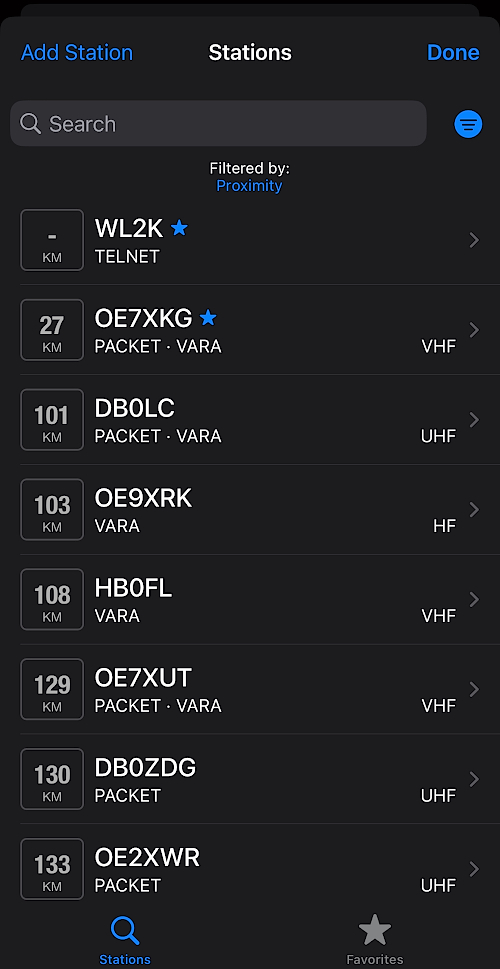
Select the station and tap Add to Favorites.
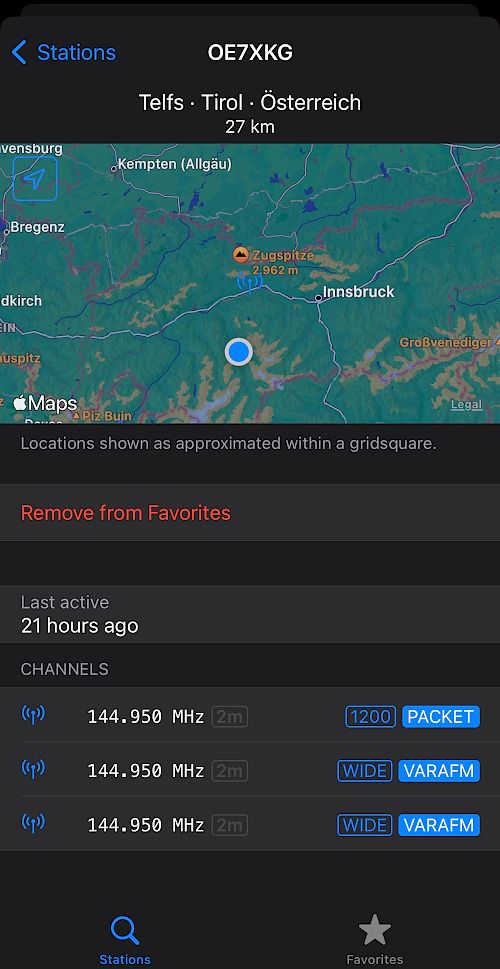
Now, when you want to connect to a gateway, you can choose from your favorites
from within the Connect screen by hitting Favorites.
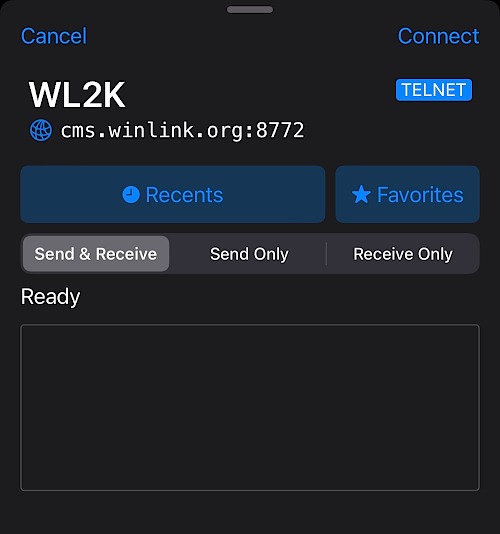
Then select the mode and your favorits get listed.
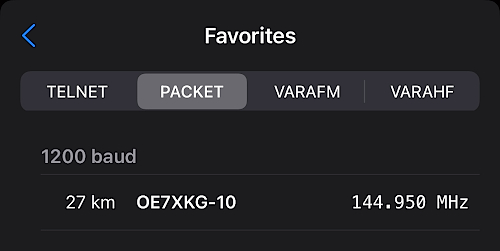
### Compose a message using forms
Compose a message while using forms by **tapping and holding** the
{{< icon "edit" >}} button on the bottom right corner.
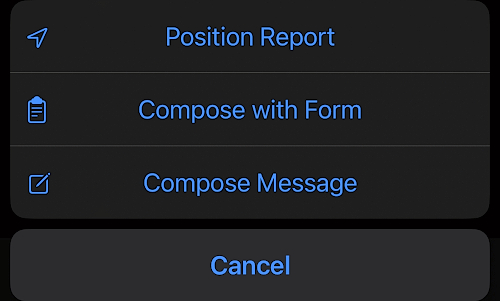
{{< alert "circle-info" >}}
Don't forget: you need a subscription to use forms, as they require
more maintainance to keep always updated with the regular [Winlink Forms][1].
[1]: https://www.winlink.org/WinlinkExpressForms
{{< /alert >}}
## Using RadioMail with VARA-HF
This is also valid for VARA-FM (but I won't cover that, because I use the built-in packet
option from RadioMail).
You need another device (usually a Windows Laptop or Tablet) that can run VARA-HF.
Put your iPhone and the device that runs VARA-HF into the same network so they can talk
to each other. Also enable the **KISS** interface in the VARA-HF software (or VARA-FM)!
Go to Settings, VARA HF Modem (in DEVICES) and enter
the IP Address of the host running VARA-HF. Example below:
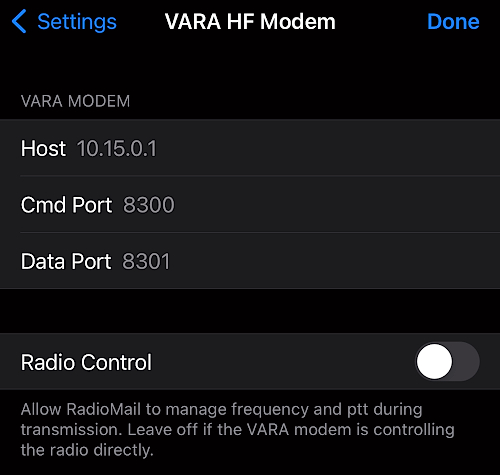
RadioMail on your iPhone can now talk to the VARA HF Modem on your Surface tablet (for example).
## Would I recommend using RadioMail instead of Winlink Express?
No, not yet as a Winlink Express replacement. The app is nice and it is really fun
to use but there is no possibility to export messages from Winlink and import them
into RadioMail and vice versa.
Also there is no synchronisation between the Winlink Express and the RadioMail
mailboxes (like INBOX, Outbox, Sent Items etc.).
Also the failed import of one of the forms (link above) makes me feel a bit like
the app ain't fully ready for productive usage yet -- that may change anytime, so
keep that in mind though.
If you only intend to use this portable with the minimum amount of equipment to carry:
this may be the way to go. I really know very few people that do not carry a phone with
them at all times and you only need a handheld radio with the Mobilinkd TNC to send
and receive Winlink messages via PacketRadio.