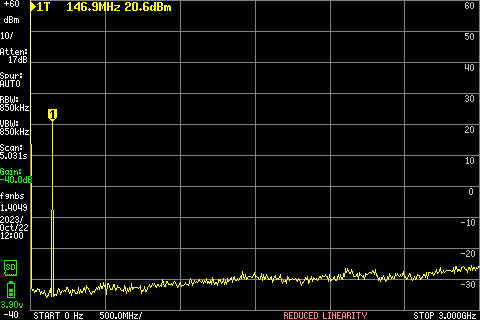5.4 KiB
| title | summary | date | lastmod | showBreadcrumbs | showReadingTime | showWordCount |
|---|---|---|---|---|---|---|
| Icom ID-52 | A really awesome handheld radio -- and it does D-STAR as a bonus. Check it out -- it's cool! | 2021-12-10 | 2024-09-28T23:48:06+0000 | true | false | false |
This is actually my number one handheld radio. I find it very intuitive to use and also the audio is quite good and the speaker is also one of the louder ones. I haven't much used this on digital yet but I heard people saying it to be ok on digital mode (D-STAR).
Easy to use T-CALL and SQL
T-CALL
Right away: there are two ways to open a repeater with a 1750Hz tone.
- Push PTT like you would perform a double-click with your computer mouse and hold PTT on the second "click".
- Open MENU >> SET >> DTMF/T-CALL >> DTMF Memory and select T-CALL with OK key. Go back to standby screen and press PTT. Now additionally press the SQL button.
SQL
In standby screen this button is momentary to open the squelch on the currently used frequency (simplex). If an offset is set, it will open the squelch on the transmitting frequency (so you might hear the other OM directly).
Press SQL and move the main dial for one click, the actual squelch setting appears on the bottom of the screen (default: AUTO).
- Turn the dial further left to open up the squelch permanently -- you can release the SQL button in this case.
- Turn the dial further right and you can choose a squelch level (1 to 9)
Repeater list
I really like the repeater list, although it is not very accurate when you first download the list from the internet. But once you filled it with actual repeater data (including location data) the scan function will definitely profit from this -- it should re-arrange the scan list for you while you're moving.
I'm still working on that one; this takes time (a lot of time) sitting on the computer and updating a nearly never ending list of false information HI.
Recordings
Memo recorder
Goto MENU >> RECORD >> Voice Recorder >> Record and hit PTT to start the recording. Press PTT again to stop. You can fill this with memos or conversations (just let people know when you record them!). Change the Mic Gain with the Quick button. Find the recorded files on the SD-card in ID-52 >> VoiceRec.
QSO Recorder
This lets you automatically record QSOs as they come in. Per default settings the record gets already started when you press PTT. In settings you choose to split files on mic change or not. Splitting files will add metadata to the files so you can re-view them (like GPS data, frequency, signal strength) on the radio. You can also download those files to your computer, find them on the SD-card in ID-52 >> Voice.
QSO Logger
Similar to the one above, this records your QSO into a csv file. You find this data on the SD-card. Specifically in ID-52 >> QsoLog. Open them with your favourite text editor or any spreadsheet program. I got an example for this one right here:
Rx Logger
This is quite the same as the Qso Logger, but I think this only logs received calls from D-STAR. You find those files on the SD-card within the folder ID-52 >> RxLog.
Voice Tx
Files for this will be in ID-52 >> VoiceTx on the SD-card. Set this up in MENU >> VOICE. That can be used for automated CQ-calls or similar. I haven't used this yet.
DV Auto Reply
This should send your recorded clip automatically on incoming calls. Also this is something that I haven't used yet, but to make the list complete, you know. I have no idea where this is going to be saved.
Sending and receiving pictures
The Icom ID-52 lets you receive and transmit pictures either on direct frequencies or on reflectors (both need to be digital, just to mention that). I also haven't used this either for now.
I occasionally receive pictures that others send while they are transmitting normal voice, view those pictures in Pictures → the picture screen opens and displays the received (and transmitting) picture on the bottom. Select RX and hit Enter to view the last 50 received pictures in the history. Hit Enter again to view details about the selected image (like sender and receiver information, time and date as well as some basic info about the picture itself).
Power output
| Power output diagrams | |
|---|---|
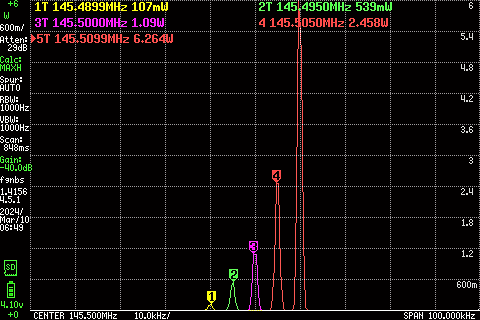 |
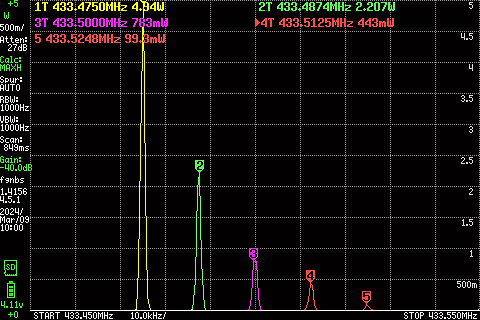 |
I've found out how to measure more than 4 traces at once (hint: disable TRACKING in the Marker options)
The measured output power around 144.500 MHz and 433.500 MHz are:
| Power setting | Output power 2m | Output power 70cm |
|---|---|---|
| S-Low | 107 mW | 99 mW |
| Low1 | 539 mW | 443 mW |
| Low2 | 1.09 W | 783 mW |
| Mid | 2.45 W | 2.21 W |
| High | 6.26 W | 4.94 W |
Harmonics
Only measured on the 2m band.